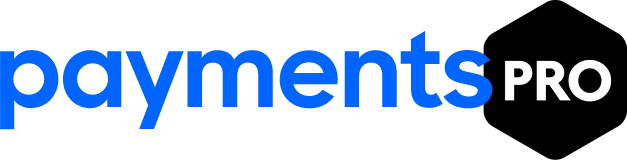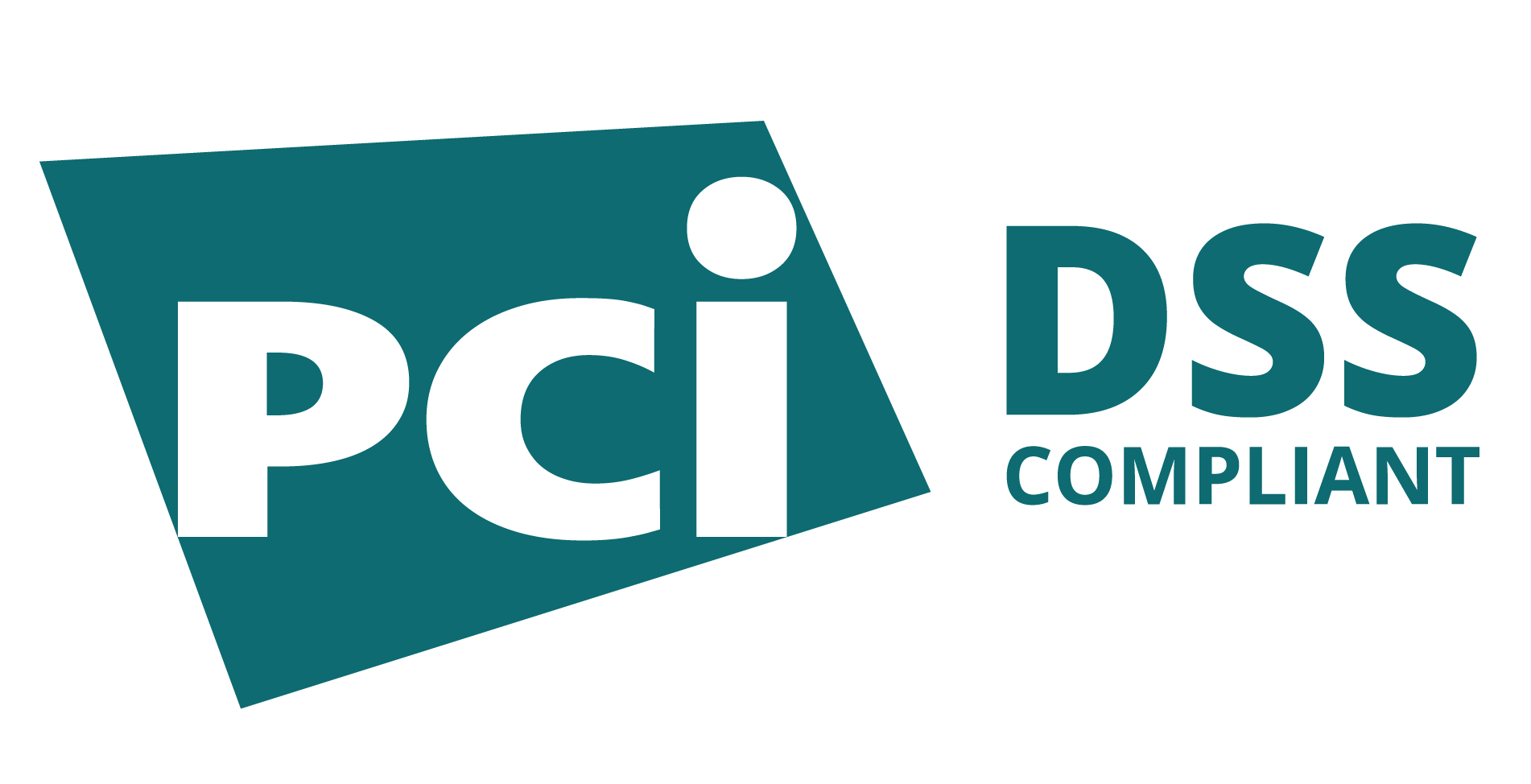In today’s fast-paced world, businesses need payment solutions that are efficient, reliable, and versatile. The Square Reader for Contactless and Chip offers an intuitive and robust platform for accepting payments from contactless cards, chip cards, and NFC-enabled devices. Whether you’re a small business owner, a market vendor, or an established retailer, the Square ecosystem has something for everyone. Here, you will explore the setup process for the Square Reader for Contactless,, discuss the range of devices available, explore why Square stands out among competitors, and answer frequently asked questions about Square Reader for Contactless products.
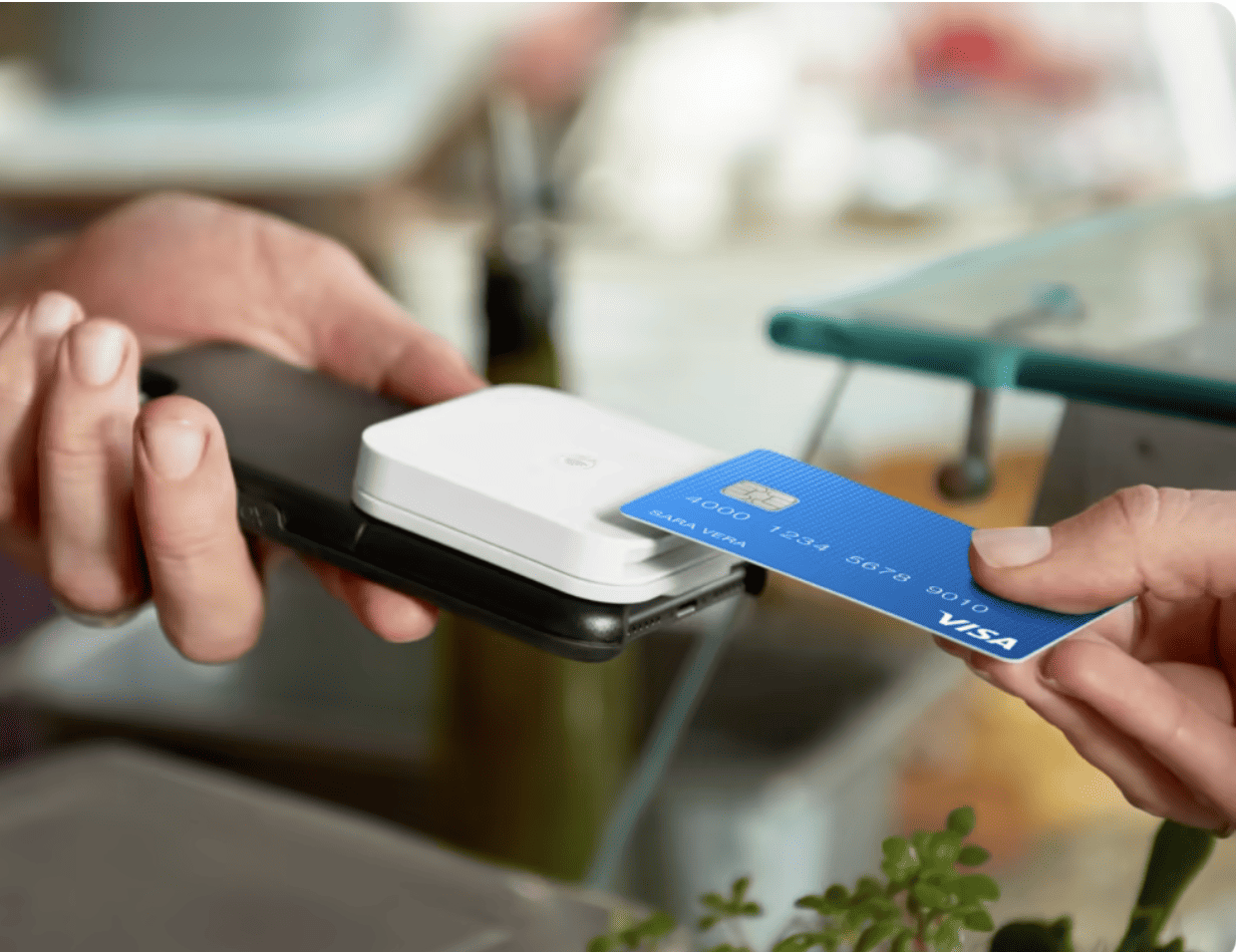
Understanding of the Square Reader for Contactless and Chip
The Square Reader for Contactless and Chip is a lightweight, versatile device that enables businesses to accept payments securely and efficiently. It connects wirelessly via Bluetooth or directly via a USB cable to devices like iPhones, Android phones, and tablets. Here are some of its key features:
- Contactless Payments: Accept payments from NFC-enabled devices like smartphones and wearable.
- Chip Card Payments: Insert EMV cards for secure transactions.
- Portable Design: Compact and easy to carry, making it ideal for mobile businesses.
- Compatibility: Works with the Square POS app, which is available on both iOS and Android platforms.
- Before diving into the setup process, ensure your Square Reader is charged and ready to connect.
Why Choose Square Payment Solutions?
Square is an industry leader in the payment technology space, offering solutions that cater to businesses of all sizes. Here’s why Square Reader for Contactless is a smart choice for your payment needs:
All-in-One Payment Processing: Square allows you to accept multiple payment methods, including contactless cards, chip cards, and magstripe cards.
Affordable Pricing: With no monthly fees or hidden charges, Square’s competitive per-transaction rates (e.g., 2.6% + $0.10 for in-person transactions) make it an attractive option.
Ease of Use: Designed for simplicity, Square devices are user-friendly and don’t require extensive technical expertise to operate.
Portability: Whether you’re on the go or at your storefront, Square devices are lightweight and compact.
Scalability: From the basic Credit Card Reader for Magstripe to the all-in-one Square Terminal, Square offers solutions that grow with your business.
Wide Compatibility: Square Reader for Contactless works seamlessly with iPhone, Android, tablets, and even desktop systems, making it highly versatile.
Global Availability: Available in various countries, including the UK, where the Square UK Card Reader has gained significant popularity.
Step-by-Step Guide: Setting Up the Square Reader for Contactless and Chip
The Square Reader for Contactless and Chip is simple to set up, even for first-time users. Follow these steps to get started:
1. Unboxing Your Square Reader
Upon purchasing the Square Reader Contactless, you’ll find the following items:
- The Square Reader for Contactless and Chip
- USB charging cable
- Quick Start Guide
Optional accessories, like the Square Dock, may be purchased separately for added stability.
2. Charge the Reader
Before setting up the device, ensure it’s fully charged.
- Connect the USB cable to a power source.
- A full charge takes approximately 2–3 hours and can last up to 24 hours of use.
3. Download the Square Point of Sale App
The Square ecosystem relies on its Point of Sale (POS) app, which acts as the central hub for transactions.
- For iPhone users, visit the App Store and search for “Square POS.”
- For Android users, download the app from the Google Play Store.
- Install the app and log in with your Square account credentials.
4. Connect Your Square Reader to Your Device
The credit card reader connects via Bluetooth, making it compatible with most smartphones and tablets. Follow these steps to pair your reader:
- Open the Square POS app.
- Go to Settings > Hardware > Square Readers > Connect a Reader.
- Turn on the credit card reader by pressing and holding the power button until the LED lights flash.
- Select your reader from the list of available devices. Once paired, the app will confirm the connection.
5. Test the Device
Run a test transaction to confirm the connection:
- Open the Square POS app and enter a small amount (e.g., $1).
- Tap “Charge” and hold a contactless card or NFC-enabled device over the reader.
- The transaction should process within seconds, indicating a successful setup.
6. Configure Your Settings
Within the Square POS app, customize your payment and business settings. Options include:
- Enabling tipping and receipt options.
- Setting up tax rates.
- Adjusting inventory and item lists.
Exploring Square's Range of Payment Devices
Square offers a diverse portfolio of payment solutions to cater to different business needs. Here’s an overview of the devices available:

- 1. Square Reader for Contactless and Chip: This flagship device supports modern payment methods, including:
- Contactless Payments: Tap-to-pay functionality for NFC-enabled cards and devices.
- Chip Cards: Accepts EMV chip cards for secure transactions.
Compact, wireless, and easy to use, it’s perfect for small businesses and pop-up shops.
2. Square Reader for Magstripe: For businesses still handling magstripe transactions, this reader is essential. It connects directly to your device via the headphone jack or Lightning port.
3. Square Terminal: The Square Terminal is an all-in-one card payment solution.
- Built-in POS capabilities eliminate the need for a separate device.
- Compatible with contactless, chip, and magstripe payments.
- Available in the UK as the Square Terminal UK, it’s ideal for retail stores and restaurants.
4. Square Stand for iPad Transform your iPad into a full-fledged POS system with the Square Stand, which comes with a built-in card reader.
5. Square Card Reader for iPhone and Android These portable readers work seamlessly with iOS and Android devices, allowing businesses to accept payments on the go.
Advanced Features of Square Payment Devices
- Multi-Device Compatibility: Square supports iPhone, Android, and tablets, ensuring wide accessibility.
- Offline Mode: Continue accepting payments even without an internet connection. Transactions will sync once connectivity is restored.
- Security and Compliance: All Square devices are PCI-compliant, providing end-to-end encryption for secure transactions.
- Analytics and Reporting: Track sales, manage inventory, and monitor business performance directly from the Square POS app
Checking and Charging the Square Reader
Before setting up the Credit Card Reader for Contactless and Chip, ensure it has sufficient charge:
Charging the Reader:
- Connect the USB cable provided in the box to a power source.
- A full charge takes approximately 2–3 hours.
- A fully charged reader can handle a full day of transactions.
Checking the Battery Level:
- Turn on the reader by pressing the power button.
- The LED lights will indicate the battery level:
Green: Fully charged.
Yellow: Medium charge.
Red: Low charge.
Connecting the Square Card Reader to Your Device
Connecting via USB Cable:
If you’re using a Square POS Stand with your contactless chip reader, the setup is straightforward:
- Plug the USB cable into the Square Stand’s USB hardware hub.
- Open the Square POS app, and the reader will automatically connect.
Connecting via Bluetooth LE
Bluetooth connectivity makes the credit card reader portable and easy to use with iPhones and Android devices. Follow these steps to connect:
- Turn on Bluetooth in your device settings.
- Open the Square POS app and ensure it’s updated to the latest version.
- From the navigation bar at the bottom of your screen, tap More.
- Navigate to Settings > Hardware > Card Readers and select Connect a Reader.
- For iOS users, select Contactless + Chip Reader.
- Pair your reader to your device by pressing and holding the reader’s button for at least 3 seconds.
Troubleshooting Tips:
- If the LED flashes orange, release the button to complete pairing.
- If the LED flashes red, you’ve pressed the button for too long. Restart the pairing process.
- Ensure your reader and device are within 10 feet of each other.
- Once paired, the app will display the message “Reader Ready,” indicating the connection was successful.
Accepting Payments with the Square Reader
Accepting EMV Chip Cards:
The Credit Reader supports EMV chip card payments, providing a secure and efficient way to process transactions:
- Ensure the reader is connected to your device.
- Open the Square POS app and add items to the sale.
- Insert the chip card into the reader with the chip facing up.
- Tap Charge on the Square app.
- Wait for the beep and four green lights, indicating the transaction is complete.
- Remove the card from the reader.
Enabling the Swipe Feature for Magnetic Stripe Cards:
While the Credit Reader for Contactless and Chip is primarily designed for EMV and NFC payments, you can enable the swipe feature for magstripe cards if needed:
- Open the Square POS app and tap the menu (three horizontal lines).
- Select Swipe Chip Cards under Checkout Options.
- Toggle the feature on and agree to the liability terms.
Accepting Contactless Payments:
To accept contactless payments like Apple Pay, Google Pay, or Samsung Pay:
- Connect your credit reader to your device.
- Open the Square POS app and add items to the sale.
- Tap Charge and wait for the green light on the reader.
- Ask the customer to place their device near the reader.
- Once payment is complete, the reader will beep and display four green lights.
If the green light doesn’t appear, re-enable contactless payments in the app settings.
Pairing a Reader to a New Device
If you need to use your credit reader with a new device, follow these steps:
- Open the Square POS app on the previously connected device.
- Navigate to Settings > Hardware > Card Readers.
- Select the connected reader and tap Forget This Reader.
- Pair the reader to the new device using the Bluetooth connection steps outlined earlier.
Troubleshooting Common Issues
Why Is My Square Terminal Not Connecting?
If your Square Terminal isn’t connecting despite a strong Wi-Fi signal, try these fixes:
- Reconnect to the network or test with a mobile hotspot.
- Reset the device to factory settings.
- Verify the date and time settings.
- Move the device closer to the router.
- Switch to an Ethernet connection if available.
- If the problem persists, contact Square Support at 855-700-6000.
How to Connect a Square Reader to Wi-Fi?
- Open the Square app and tap More > Settings > Hardware > Card Readers > Connect a Reader.
- Hold the reader’s button for 3–5 seconds until it enters pairing mode.
- On the app, tap Pair, and the reader will connect.
- For Android devices, select Pair & Connect when prompted.
Key Benefits of Using Square for Your Business
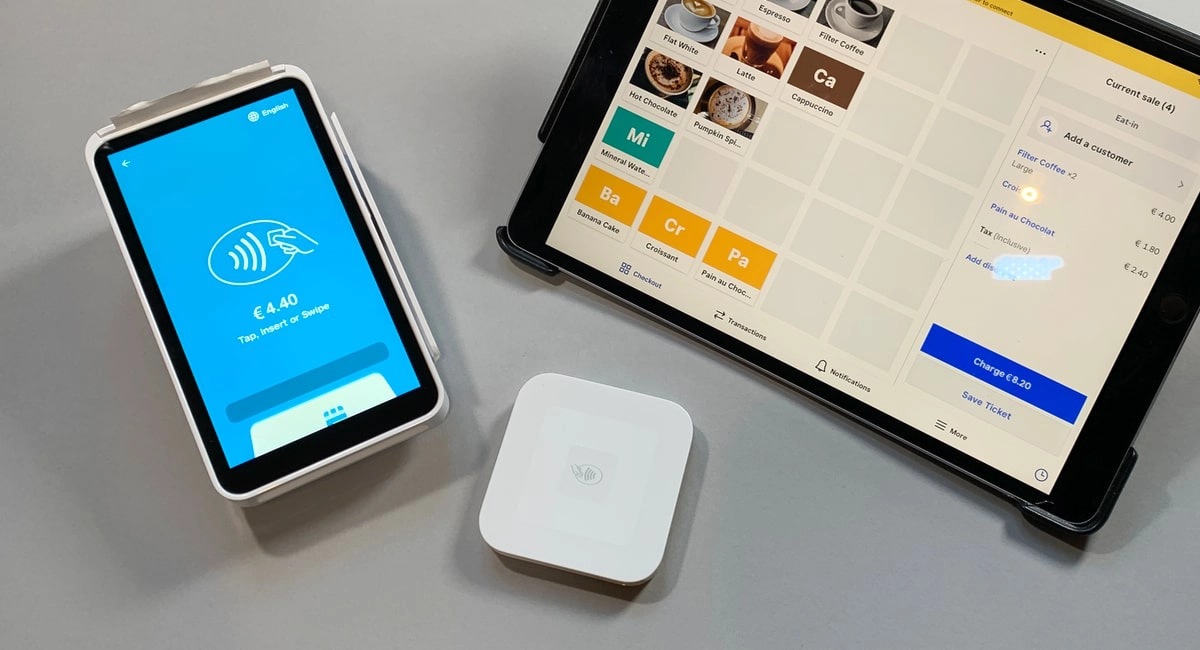
Comprehensive Device Options:
From the Credit Reader Contactless to the Square Terminal, Square offers devices for every need.
Global Availability:
Popular in regions like the UK, with the Square UK Card Reader receiving excellent reviews.
Wide Compatibility:
Works with both iPhone and Android devices, ensuring maximum flexibility.
Easy Setup:
Intuitive setup process, even for non-tech-savvy users.
Affordable Hardware:
Options like the Square Reader Best Buy make it accessible to startups.
Where to Buy Square Devices
Square devices are widely available online and in-store. Common buying options include:
- Square’s Official Website
- Amazon
- Best Buy
- Retail Stores in the UK
For businesses in the UK, the Credit Reader UK is an excellent choice, offering seamless payment solutions tailored to local needs.
Why Square is the Best Choice for Businesses
Square’s comprehensive range of payment solutions makes it a preferred choice for businesses worldwide. Whether you’re using the credit reader for iPhone, the Square Terminal, or the Square Contactless Reader, you can trust Square to deliver seamless transactions, robust security, and exceptional ease of use.
Conclusion
The Square Reader for Contactless and Chip is a game-changer for businesses seeking reliable and versatile payment solutions. With its ability to process EMV chip cards, NFC contactless payments, and magstripe transactions, it caters to various customer preferences. Whether you’re running a retail store, a food truck, or a pop-up shop, the credit reader offers unparalleled mobility, security, and ease of use.By following this guide, you can ensure a smooth setup process and maximize the benefits of using Square’s innovative payment technology.
(FAQs)
Can Square Reader for Contactless Process International Payments?
Yes, Square accepts cards from most major international networks, making it ideal for businesses with global customers.
What Happens if My Reader Loses Power?
Charge the reader using the USB cable. For uninterrupted transactions, consider purchasing a second device as a backup.
Are Square Reader for Contactless Waterproof?
No, avoid exposing the reader to water or extreme temperatures.
Can I Use the Portable Card Reader Without a Business Bank Account?
No, you’ll need a bank account to receive funds from Square transactions.
What Is the Difference Between the Credit Reader and Square Payment Solutions Terminal?
The credit reader is a portable card reader that connects to your smartphone or tablet, while the Square Terminal is a standalone device with built-in POS functionality.
Is Square Available Outside the US?
Yes, Square operates in multiple countries, including the UK, Canada, Australia, and Japan.
What Fees Does Square Charge?
Square charges 2.6% + $0.10 per in-person transaction in the US. Rates may vary by region.
Where Can I Buy Square Devices?
Square products are available online at Square’s website, Amazon, and Best Buy.
Can Square Readers Be Used with Cash Transactions?
Yes, you can log cash Square Payment Solutions in the Square Reader for Contactless POS app to keep track of all transactions.
How Do I Troubleshoot Connection Issues?
Ensure the reader is fully charged, Bluetooth is enabled, and the Square app is updated to the latest version.